I mean, what do I have to lose? (ed. TIME! lol).
Since I acquired the Toshiba NB205, I've been using it a lot more at home, outside, etc. and I figured: "Hey, why don't I just dual boot this with a new OS? But what should I try? There are so many distros out there! I finally decided on Ubuntu Netbook Remix:

Ubuntu Netbook Remix
Heard a lot of good things about this version running rather well on netbooks and decided to install it. But first a question, how much compatible is the Toshiba NB205 with Ubuntu. I kept looking for answers and investigating and it seemed that Ubuntu could NOT recognize the Atheros Wifi chip on the Toshiba nor the sound. The sound is not a huge deal but, THE WIFI!!!!!
Ubuntu Wiki Page
I stumbled upon this page and noticed that there were workarounds for both (more on that later!) So I began the process which I will detail below.
First of all, since netbooks DO NOT have CD/DVD players, you would need to get a live CD or better yet, download the image and use a USB thumb drive or SD card (since the Toshiba can boot from any of these). Now, I thought this step was going to be difficult but thanks to all of the documentation available online, I did it without a snap. Word of caution,
BACKUP YOUR SYSTEM!!!!!!!!!
I CANNOT STRESS THIS ENOUGH!!!!!
First time I installed Ubuntu I rendered the Windows XP partition useless and had to re-install windows from the Recovery Partition (which I did NOT delete when I was installing Ubuntu... thank God! hehehehehe). So before you start anything you could probably download the best Free partitioner out there: EASUS Partition Master
EASUS Partition Master
Note: IF you did like I did and cannot boot into Windows, and If you DID NOT DELETED the Recovery partition, I miracously could access it by changing a setting in GRUB and access that partition. Once you do a warning message will appear in the screen and you can restore the system to factory defaults. Drop me a note in the comments if you need help.
With this you can resize the current "C:\" drive (Windows XP partition) and create whatever partitions you want for your Unix install (I usually use 2, one for root and one for swap! I don't format them, I just leave the 2 partitions as is after resizing). The software will ask you for a reboot after you apply changes and if all goes well, then do the following:
(Assuming you already downloaded the image file)
** From within WinXP, enable the Wifi if you haven't done so by pressing the Function (Fn) key + F8 **
Step 1. https://help.ubuntu.com/community/Installation/FromImgFiles
Step 2. Reboot your computer (leave the thumb drive inside)
Step 3. Once the BIOS appears (Toshiba logo), press F12.
Step 4. From the menu that appears, select the boot option detailing
"SD/USB/etc.." and press Enter. It will boot from the USB drive so be patient.
Step 5. Ubuntu menu appears, choose "Install Ubuntu"
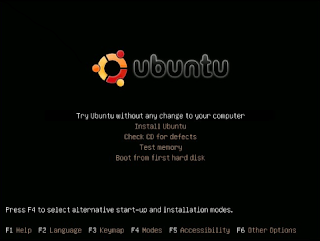
Step 6. From there you get to choose the Prefered language, timezone, keyboard layout, etc.
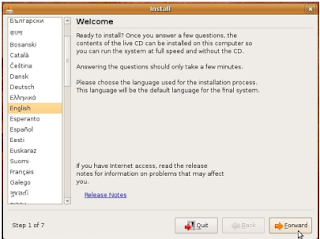
Step 7. You will reach a section which will ask you if you want to Install Ubuntu on the whole hard drive, if you want to Dual Boot or if you want to manually partition the drive (which should be already partitioned if you followed the EASUS step ;-)). Once you select this one, you will see the disk space available for your installation and if you created more than 1 partition like I did, you can assign them root, swap, /etc, etc.
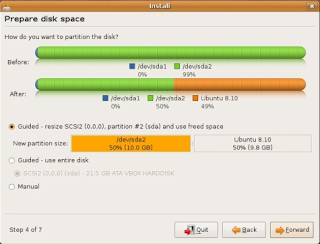
Step 8. Once you finish this, more details are asked regarding log-in information and then the install will start.
It will take a few minutes to install from the USB so be patient. Once it's finished, it will tell you to remove the USB drive and press Enter in order for the system to reboot.
Once it does this, the GRUB menu will appear and will let you choose if you want to log into Ubuntu and WinXP. Select the WINDOWS XP choice to see if the windows install was messed up somehow by the Ubuntu install. If you can log in and use WinXP correctly, then more power to you ;-)
Reboot the machine again and log into Ubuntu.

Once you are there (it should take like 2 minutes) you will notice that Wifi is not working. It seems that the Kernel that comes with Ubuntu Netbook Remix doesn't have the Atheros drivers installed so follow this:
Step 1. Connect the Toshiba NB205 through the Ethernet port so that you have Wired Internet Access.
Step 2. Do a full system update by going to Administration -> Update Manager.
Check for updates first, then install them. It will probably ask you to reboot the netbook. Do it! Now you will see a new version of the kernel in the GRUB menu. Select it and boot normaly.

Step 3. Now, go to Administration -> Software Sources.
In the Updates tab check "Unsupported updates (jaunty-backports)".
Step 4. Repeat step 2.
Step 5. Now click on Accessories, Click on the Terminal icon and write the following on the terminal:
sudo apt-get install linux-backports-modules-jaunty
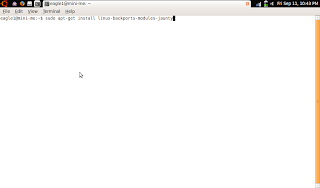
(it will probably ask you for your password!)
Accept request to install the packages, and reboot.
Disconnect the Ethernet cable and like magic, your Wifi WILL work.

Now you can enjoy both OS'es in this tiny machine.
Another Note though, it seems battery consumption is way higher in Linux than in Windows, so, you have been warned! (but anyways you also have XP so ...)
To have sound back there are a few options to go through. I went the easy route (already linked up top!) and got sound through my headphones. I'll try the other methods later I guess.
And that is it.
Check it!
9 comments:
Hey! thanks for the guide!
I only had a problem.
When I did 'check disk for defects' before installation, ubuntu was finding an error.
It was a problem of file system and a file getting rename. Easy to solve.
Check this:
https://bugs.launchpad.net/ubuntu-release-notes/+bug/360925
flope
Hey flope!
Thanks for the link. It's small details like that that get lost on the net!
Thank you very very much for this wonderful guide. I went for Ubuntu only - adios XP, and everything went very smoothly. Excellent! If you have any tips for the sound issue, would be grateful to receive them. Thanks again!!
Hi houtek!
Thanks for reading up.
I stayed with just headphone audio since anyway the speaker on thisd netbook does not produce good sounds.
You can visit this site/forum and surely you will get sound on your netbook! ;-)
http://ubuntuforums.org/showthread.php?t=1215665
Let me know how it goes!
Thanks.
Hey, Angel!
I downloaded Jaunty Jackalope this morning, found the sound issue persists, so went with your headphone solution, once I figured out how to "edit as root". Got sound through the headphones! Thanks again for your excellent guidance!
Great!
Enjoy your netbook!! ;-)
follow up: I tried Puppy Linux after the "Ubuntu netbook remix" seemed to choke on heavy web pages like Equifax. I found Puppy needing too much work under the hood, and I'm no longer that ambitious. I had ordered Puppy and the full Ubuntu 9.10 from Osdisc.com, and decided to try the latter, since I have upgraded to 2GB RAM. It runs great, wifi was automatic, and the headphone jack works out of the box. Also grabbed the Chillpill speakers - amazing sound for $39.
Is using AESUS to partition the key to leaving the windows partition usable? I've read some forums where there seems to be a problem with GRUB, but I wonder if its related to the way GParted creates partitions. I'm a complete linux newbie, but I would love to get xp and ubuntu 9.10 to dual boot on my nb205.
If you happen to buy a NB205 netbook with Win 7, the built-in Disk Management utility will let you shrink the Windows partition. After reading all the horror stories, I let Windows handle the partition re-size, and then installed Ubuntu from the live CD. The install was painless, and Wifi, and headphone sound, worked right out of the "box".
Post a Comment